I once wrote a user manual for a handheld engine-diagnostics module for Daewoo cars. I know “hard to use” when I see it. iPhones are hard to use.
-
On two occasions on the same bus route, I couldn’t stand to watch late-middle-aged persons (eyeglasses perched on forehead in one case) struggle to read their iPhones. I took hold of their phones for a moment each (I got permission) and brought up the well-hidden screen for text-size selection. They picked the bigger fonts they’d needed all along. They were so grateful it was embarrassing.
-
The same thing later happened, though not on a bus, with an 85-year-old who was also struggling.
-
Another senior knows he can send a text message to a certain phone number containing the ID number of a bus stop, but had no idea that was the worst possible way to get a transit prediction, nor that transit predictions could work everywhere, nor what to do if he were in an unfamiliar place and/or could not find the number of a bus stop.
(How did this senior learn to use his iPhone? He asked his wife how to do things. He also thought he had to use the Gmail app to read his Gmail.)
-
My almost-blind friend upgraded from an iTouch to an iPhone 8, then couldn’t check his voicemail for weeks because iPhone keyboards and keypads randomly change or invert their colours and he simply could not see or locate the number buttons.
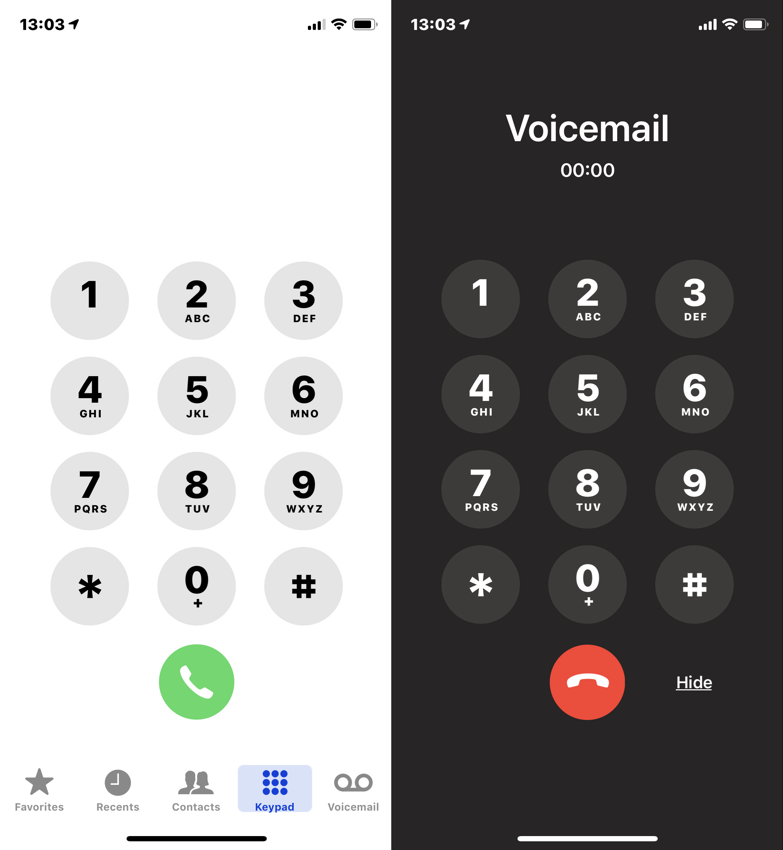
Before and after calling voicemail
-
What was obviously an itinerant Filipina nanny or maid on the way to a temp gig stopped me to ask where a well-hidden street with a hard-to-pronounce name was. “Huh?” I said. She opened her iPhone X (which had then just been released) and showed me its map. She had no idea she could ask the phone for directions. (And only after I saw the map did I understand the name she mispronounced.)
(UPDATE) A full day after publishing this posting, I remembered that even as it was happening I forgot one could ask the iPhone for directions. People just blank on things.
-
I had to tell someone who uses his Apple Watch for notifications and daily fitness tracking that his watch could give him directions and that his phone had a Health app. I had to explain to him how to search for it.
Very tuned-in people learn how to use new Apple features by watching them being demonstrated onstage during Apple keynote events. Then there’s everybody else.
Don Norman told us several times several years ago (Ⅰ – Ⅱ – Ⅲ) that iPhones hide their functions. Apple never admits it makes mistakes. The next time you hear Tim Cook or somebody recounting a tale of a guy [or a young mom] who crashed his car and was able to call a paramedic using his Apple Watch, think instead of millions of people who cannot use their phones for basic or truly serious needs.
With an alleged one billion “iOS devices” in use over a decade, Apple’s mistakes are the butterfly effect writ large. Anything that people could get wrong, or simply not know about, will be gotten wrong or will go unknown by tens of millions.
It’s a 1½-way street
In the iPhone context there are things you should reasonably expect are possible without any reflection (my iPhone has a calculator). There are things that should have been obvious in retrospect (my iPhone can give me directions).
Yet sometimes people just need to learn the basics. There are people who Google “Facebook” to go to Facebook. (They don’t know what a browser address bar is despite its having stared them in the face for a decade, and also don’t know about bookmarks.) There are people who know what address bars are but not search bars, so they go to google.com for every search. (Cf. the browser Find command.)
You shouldn’t be afraid of your phone. You shouldn’t feel inhibited from just trying things out. But we are. Me, too.
Two absolute necessities
And they’re both hidden.
Text size
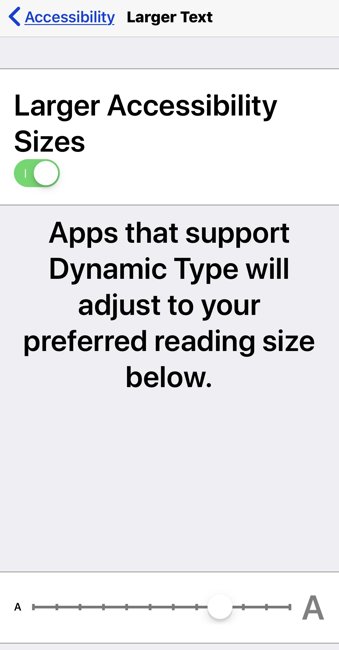 If Apple actually cared about accessibility (it does not), on the setup screen for every iPhone, iPad, and iPod Touch would be a step you could not skip wherein you have to choose your preferred text size. And it would state explicitly that if you have to pick a size that seems a bit too big or one that’s a bit too small, go bigger.
If Apple actually cared about accessibility (it does not), on the setup screen for every iPhone, iPad, and iPod Touch would be a step you could not skip wherein you have to choose your preferred text size. And it would state explicitly that if you have to pick a size that seems a bit too big or one that’s a bit too small, go bigger.
This function relates to blindness less than you might expect. Blind people don’t all need things blown up huge. My blind friend mentioned above needs normal-sized type. This issue relates to hundreds of millions of middle-aged people with presbyopia, the aging-related inability to focus that got its name three centuries ago. (It’s inability to focus. Nothing you can do will bring the object into focus without moving it or adding a lens.)
If – further – Apple were committed to diversity (it is not), middle-aged persons would be involved in product and software development and would be present to kick up a fuss when they themselves cannot read the products they created. (Or their complaints would actually be heeded.)
(UPDATE) iPhone type sizes in points
Constant intrusive reminders of wifi networks
Even just yesterday I saw the hundredth or thousandth person instantly and reflexively and uncomprehendingly dismiss the alert box that jumps up whenever you aren’t near a wifi signal you’ve logged into while there are other networks to choose from. (I stood next to a friend once and took the phone out of his hand to turn this function off. I did not get permission but I did it anyway.)
If anything in the Apple “ecosystem” reeks of the kind of Windows autism that repels Macintosh supremacists, it is every iPhone’s insistence on interrupting you just because you passed by a wifi router.
Try this experiment. Take any kind of ride through an urban setting passing coffeeshops or dense residences like high-rises and condos. (Or just businesses. Everybody has wireless Internet.) Hold your phone and pretend to do something with it. You’ll be interrupted endlessly.
I say again: Everyone dismisses this dialogue instantly, with no knowledge of what they’re doing or what it was doing, and with no memory of having done it. It’s a special kind of annoyance akin to dissociative anæsthesia, in that you may not know what just happened but you sure as shit don’t want to relive it. Yet you will: It’s on by default. (And it’s too maddening for a screenshot here.)
Security (of the person)
-
Because Apple calls its passwords passcodes, nobody has any clue at all that you can use an alphanumeric password instead of a string of six digits. (Like 000000?)
The terminology is painful across the board. “Numeric passcode” and “password” and “alphanumeric passphrase” and “alphanumeric” are all terms we shouldn’t have to use.
The interface biases you almost irrevocably toward a numeric passcode instead of a password. My blind friend had no idea what was going on one day when my login screen came up showing a keyboard.
Note that passwords are so unusual there was a time when you couldn’t log into your phone if you were Greek and used one. Yes, it stands to reason that passwords don’t have to use the characters on an American computer keyboard. Even Apple did not know that for a while.
-
Seniors love iPads, but seniors and unhealthy people in general have a serious pressing need to fill out the Medical ID section (not obvious) in the Health app (also not obvious). Exactly the people who need this function are the least likely to use it. We cannot, and should not, rely on these seniors’ grandkids or caregivers to do it for them.
Fill out these fields and not only could a paramedic, or just a bystander, learn what medical conditions you have if you’re unconscious, they can phone your emergency contacts (and also call an ambulance via 911 or local equivalent). Somebody could steal your phone while you’re lying half-dead on a sidewalk, but somebody else could give you a serious headstart on getting your emergency taken care of.
-
Few know that Siri and Maps can give you spoken and written directions. Even explaining it that way is too dry and abstract. I’ve had to say the following to people who visibly do not understand when I tell them their phone can give them directions: “If you ever get lost, hold the button down and say ‘Get me home.’ You can also hold the button down and say ‘Where am I?’ ”
I have had to use both of those features. Within broad limits, there is no need to get lost ever again if you have an iPhone. Now specify for me how many people know that.
-
You really need to tell the phone, and/or Siri, who you are and who your family members are. This involves creating a contact card (what’s that?) for yourself and linking to it. Then all your family members need their own cards, and you have to laboriously specify their relationships to you.
I insist this is not an optional or nice-to-have feature. If you have chest pain, you have to be able to hold the button down and say “Call Charlie” or “Call my wife.” (God help us if Siri asks which Charlie to call.)
Another friend really did have chest pain in a foreign country and it never occurred to him to call anybody. So in fact, Apple, a trillion-dollar corporation, has to put considerably greater resources into telling people how to set up their phones for emergencies so they will actually use those phones then. Again, this means forcing people to do it upon setup and making it exceedingly clear, in writing and in video, what their phones can do for them when they need their phones the most.
As a simple example any non-autist could have figured out over the last half-decade of iPhone development, say the following to Siri: “I’m in trouble.” Or try “I need help.” Shouldn’t those do something useful?
Further, if you set up a contact card and identify yourself as the owner, anyone can ask Siri “Whose phone is this?” if they find your lost phone.
-
Last but not least, almost nobody knows you can designate some correspondents as “VIP,” so that their messages and E‑mails really get in your face. It’s also so hard to do that I have to Google it every time.
Seriously advanced security features like two-factor authentication (which kind? Apple offers two) are exactly the sort of thing only experts who don’t need them will ever set up.
“Basic” features few understand
Observing what are dismissively called “normal people” (or “users”) for more than a decade, the one thing iPhone owners are proud they know how to do is force-quit apps. They also know how to set a ringtone and choose atrocious wallpaper.
And that’s it. But they aren’t to blame.
-
People kind of don’t know that they can swipe up or down from top or bottom of screen. As an example, I certainly almost never see anybody turn wifi on or off that way (it’s almost always through Settings). They certainly don’t know what Control Center and Notification Center are by name. (They also don’t know what their iSight camera is. They don’t know what Springboard is, and shouldn’t have to. But do they know what the home screen is?)
-
Swiping from left and right edges is barely known as being equivalent to Back and Forward commands.
-
You can directly manipulate almost anything on the lock screen. (They don’t know it’s a “lock screen.” They don’t know what they’ve done to their phone is “lock” it. They know they haven’t turned it off, exactly, except for the minority who completely power down their phones every single time they stop using them. Again, my blind friend was one of those people at the outset – because he believed what a Windows/Android user had told him about “battery life.”) They don’t know that those aren’t pictures on their screen but objects that can be manipulated.
Exception: Music or podcasts, because the play/pause icons are self-explanatory. But try getting someone to clear a meeting reminder, or respond to a message, right from the lock screen. Only experts know that.
-
Press-and-hold is completely undiscoverable except by accident. (But is that “3D Touch” or is it “press and hold” or might it be “press deeply”?)
What can press-and-hold do that people don’t know about?
-
Directly move a scrollbar. (Fails most of the time due to tiny narrow hotspots you’re expected to hit on the first go.)
-
Show a magnified absolute-centred duplicate of nearly anything onscreen you cannot actually manipulate, like whatever is in the title bar. (Try pressing and holding on the battery icon.)
-
Reader Mode in Safari, hugely useful in and of itself and nearly unknown. (Tap to activate; hold to customize.)
-
Copy and paste. I insist that few know this function exists.
-
(UPDATE) I forgot to mention that you can hold down on the keyboard to turn that keyboard into a trackpad manqué. So hard to use (and, of course, completely undiscoverable) that, while demonstrating it to my blind friend, I had to Google a raft of articles to figure out how it worked.
-
Move apps around. Creating a folder by dropping one app onto another is the second-worst interface feature of iOS. (Nº 1 with a bullet is undo; see below.) Pressing and holding on apps is what people do by accident.
In fact, pressing and holding happens only by accident for non-experts.
-
Did you know drag-and-drop exists on iPhones? I do. I can’t get it to work half the time. It requires a lighter press than 3D Touch but more than a tap.
-
HONOURABLE MENTION: If somebody told you your Home button was going to wear out, hence you turned on AssistiveTouch, you were lied to. (That lie will have been expressed in Chinese. I have never seen a disabled person with AssistiveTouch turned on. Only people with broken screens and ethnic Chinese use it, in my direct observation and according to popular lore.)
Diabolical interfaces
-
The user interface for call waiting (another example) not only is confusing on its face, it’s impossible to use while you’re talking on the phone and after you realize there’s another call coming in and while you’re trying not to miss that call (or are annoyed because your phone interrupted you).
-
You can search your iPhone. Whole categories of items cannot be found (e.g., photos with real filenames), but you can search. You just have to know the following sequence:
-
Find a spot in Springboard (what’s that?) with no apps or folders.
-
Pull down. (Not from the top of the screen.)
-
Type your search term.
It turns out you can swipe left (in most languages) from the home screen and Search appears there, too – but, due to banner blindness, it’s functionally invisible with the avalanche of coloured and vibrant items below it. I know it’s there and I basically never see it.
-
-
The two hardest things to get onto or off of an iPhone: A photo or an URL.
-
The simplest task that is functionally impossible to do (also on Macintosh): Play exactly one song.
If experts who get paid to cover Apple do not know a feature exists, it does not
The most advanced Apple experts – one, actually – had no idea the following was possible. And, as with so many features, the right way to demonstrate them is via video, not a written explanation.
You can select lots and lots of photos.
-
Albums in the Photos app are opaque and basically go unused; that’s why Camera Roll had to be reinstated after it was removed for our own good.
Still, go into any album. (Except shared ones, and except a few other kinds.) Hit the Select button. Tap the first photo. Touch and don’t lift your finger from the next photo, then drag immediately to the end of the row. Keep dragging straight down through rows to select more rows.
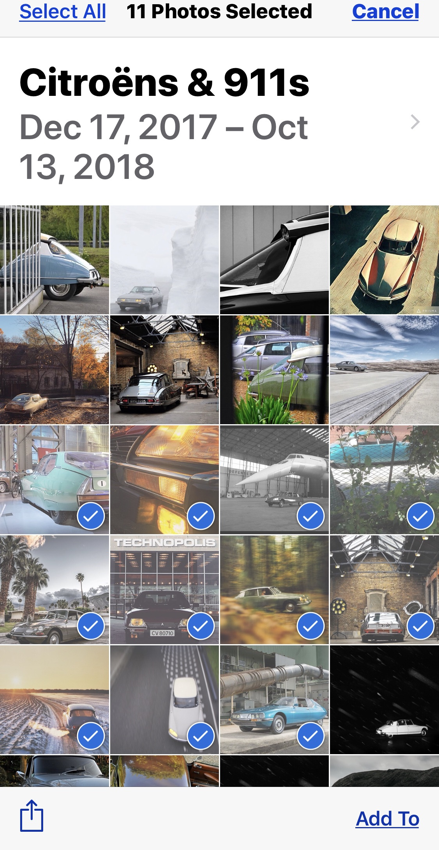
-
Need to deselect a few? You can. Just tap them again (and you can drag through them).
Now you see with Adobe Lightroom has a select-all checkbox.
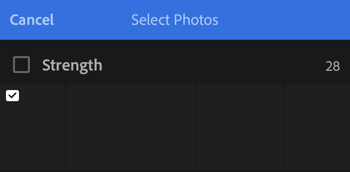
But Apple does know, at a preconscious level, that selecting many or all pictures is an issue: In the Recently Deleted album, whose location changed in iOS 12 such that I couldn’t find it, you can Delete All in two presses.
(Fun fact: You can drag and drop photos in some albums, which I discovered by getting the sequence wrong that I just listed above.)
Advanced features few understand
-
AirDrop.
-
Apple Pay. Inscrutable and scary even in countries that have had chip cards forever, like Canada.
-
What a Share menu is, and the fact you can reorder such menus and remove items you never use. (Much more important with big fonts because the menus side-scroll.)
-
Remove the suggestion bar on your keyboard, which (again, after a decade) I have seen actually used only in Chinese and Japanese keyboards where you have no choice in the matter. (People can see it. They just do not use it.)
-
Remove “apps” from Messages (that row of icons just below your text-entry field – nobody knows what they’re called, and few use or want them).
-
(UPDATE) You can add unusual or preferred spellings to the custom dictionary. But it’s called Text Replacement, and it doesn’t reliably sync across your devices. So if you buy a new phone, get ready to reënter potentially hundreds of items. (I had to.)
Related: The names of certain Apple “engineers” are built into the internal dictionary and are not marked as misspelled. But we’re at iOS 12 and you’re still permitted to misrender “OK” as Ok or ok, because easy acronymous words like that one (also “btw”) have never been entered into the lexicon.
-
You can correct mispronunciations. Good luck figuring out how. (Try telling Siri “You mispronounced that.”)
-
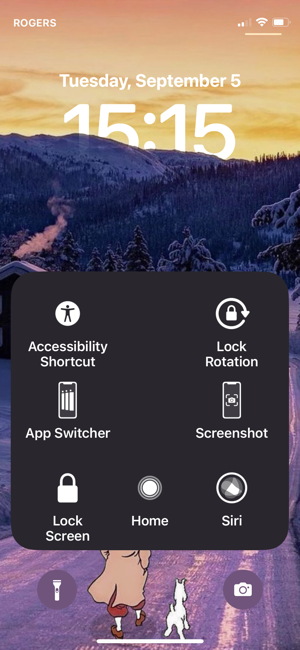 The gold standard here is Undo. You have to shake your iPhone (or giant iPad Pro) to undo an action. You discover this by accident as you get up from a restaurant table with your phone in your hand, only to be greeted with an Undo Typing dialogue box. Unless you are an expert, you have no idea what just happened.
The gold standard here is Undo. You have to shake your iPhone (or giant iPad Pro) to undo an action. You discover this by accident as you get up from a restaurant table with your phone in your hand, only to be greeted with an Undo Typing dialogue box. Unless you are an expert, you have no idea what just happened.
If you really want and need the Undo feature, turn it on with AssistiveTouch. But AssistiveTouch itself has a diabolical user interface.
[Yes, I have a Home button in my AssistiveTouch, as there are weird force-quit scenarios (yes, I force-quit apps) where it’s the only thing that works.]
Siri is hard to use
Like you, I can’t get Siri to set something up correctly on the first go more than three-quarters of the time. You shouldn’t have to talk a certain way to a virtual assistant. After this many years, he should understand you; he does not. (Siri is an Australian male.)
- Set up an appointment with Fred tomorrow at two
- “Which Fred?”
- If it’s near midnight, he’ll ask you which day you mean
- If you aren’t a savage and are using a 24-hour clock, he will get the time right no matter what you say
- Set up an appointment for nine
- Tries to make it for 21:00, not 09:00, when people generally have “appointments”
- Set up an appointment for tomorrow at two
- “Let me know if you want to make any changes.” “What does that mean?” “Sorry for being obtuse”
- It turns out you can laboriously change any part of an item: “Change the time to 2:35”; “Change the title to ‘Late lunch’ ”
Genuine nice-to-have features
-
Have your phone say out loud who’s calling you. This one is so pressing even David Pogue wrote about it. (Settings ☞ Phone ☞ Announce Calls.)
-
Change how Messages depicts the name of your contacts. Generally you just want first name or nickname, yes, not first name plus last initial? (Settings ☞ Contacts ☞ Short Name.)
-
The only people who need their screen to “lock” within only a few seconds are those in high-security jobs (and wary teenagers). Almost everybody else can function better with a lag time of several minutes. (Settings ☞ Display & Brightness ☞ Auto-Lock.)
-
Scroll to the top by tapping the clock. (Who would possibly discover that by accident? Somebody had to tell me about it.) Of course there’s no system-wide way to scroll to the bottom, because obviously that will never come up, because obviously no Apple software engineer has had to get to the very end of a list of 250 wedding guests in a hurry.
Did you know there’s a user manual?
In the iBooks (or is it Books?) Store you can download an iPhone User Guide for each major software version. There are usually iPad and sometimes iPod Touch user guides, too.
Once you do that (you won’t), you’ll find that almost nothing I have described here is covered. It does mention the ability to announce who’s calling you, but buries text size in the accessibility gulag, recapitulating the entire problem.
I sat and stewed about this posting for months. If nothing else, I need to keep it from becoming a script for a YouTube video about “hidden features” in iOS.
iPhones are hard to use.
See also
-
iPhone type sizes in points (UPDATE)
Update: Apple tardily responds
A couple of months later, after thousands of civilians read this article, Apple has posted a features page and a few videos in the playlist entitled, passive-aggressively enough, “Things you might not know about iPhone.”